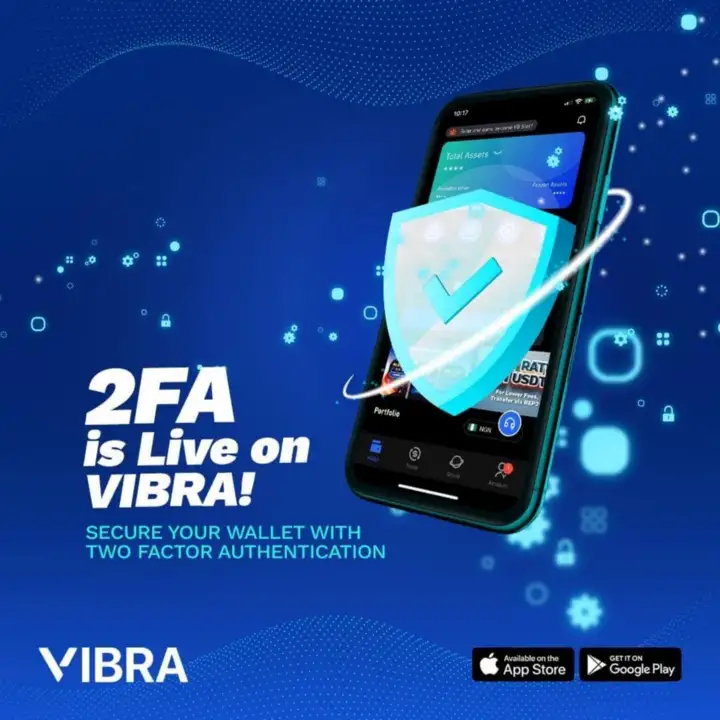Before you invest in or acquire cryptocurrency, you should first consider the best ways to protect your assets. There are many ways to hack and get around user data privacy and password authentication. Therefore, two-factor authentication (2FA) is highly recommended as a higher level of asset security.
What Is 2FA?
Two-factor authentication, or 2FA, is how you protect your account with two steps, or layers. By adding an extra layer of security, you can better protect your assets. Usually, the first layer of protection on a crypto wallet or account is the user’s login password. It has been noted that a lot of passwords can be guessed, especially by people close to the account owner. Therefore, the 2FA is an extra layer to reduce third-party access to your assets.
When you enable 2FA, a minimum of two layers must be unlocked before gaining access to your account.
User login password
A randomly generated password, which could be an OTP sent as SMS, as email, or obtained from a random password generator.
Password generator app commonly used for authentication includes Google Authenticator, Authy, etc.
This post will show you how to use the Google Authenticator as a second layer of protection on VIBRA.
Pros of 2FA
↗️Strong encoding
↗️It doesn’t need a data connection or WiFi. Con of 2FA
↘️If you lose your device where your authenticator is downloaded, you may not be able to recover your account (unless you have a backup key for your authenticator saved somewhere else).
↘️The authenticator is an app that has to be installed on a device with compatible software
HOW TO CONNECT YOUR VIBRA APP TO GOOGLE AUTHENTICATOR
1. To get started, please log in to your VIBRA app.
Go to ACCOUNT and click “SECURITY.”
Click “TWO-FACTOR AUTHENTICATION”.
Click “GO TO BINDING”
You will be directed to a page to either DOWNLOAD or SETUP
2. Go To The GOOGLE AUTHENTICATOR APP If you do not have the app, click Download and install the Google Authenticator from your app store (Google Play Store or Apple Store).
3. Go back to VIBRA app to complete SET UP
Please click on SET UP and tap LINK APP
You will be automatically redirected to the Google Authenticator app and you will get a prompt to “SAVE KEY FOR VIBRA”
Click OK.
Your secret 16-digit key for Vibra will be automatically connected to Google authenticator and you can go ahead to ADD ACCOUNT
Once your Vibra account is added, you can now see it listed with a 6-digit code that times out every
4. Copy the generated time-bound 6-digit CODE on the Google Authenticator
Under Vibra, there is a 6-digit code that times out every 30 seconds. Copy this code
Go back to Vibra and input this 6-digit code.
5. Allow Google Authentication to function. Confirm your password and Google Authenticator code and click “Enable Google Authentication.”
Viola! Congratulations, you have added a more robust security measure to your crypto wallet on VIBRA. You will be required to input your 2FA 6-digit code before access can be granted to your funds on VIBRA wallet.
On VIBRA, your account security is our topmost priority. If you have any questions, please let us know in the comment section.
Download the VIBRA app today, and join the Social page for an exciting and vibrant experience among crypto enthusiasts and experts. #YouAreInCharge!